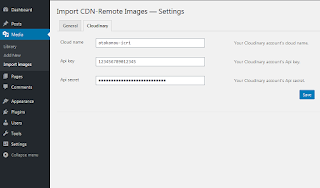Neden WordPress güncellenir?
WordPress neden güncellenir? Neden WordPress güncellemesi çıkıyor?
1
Soru
WordPress PHP ile yazılmış bir içerik yönetim sistemidir. Temel olarak PHP komutlarında değişiklikler yapılması ile birlikte, jQuery, Bootstrap gibi kullanılan diğer bileşenler de yenilenir. Bu sebepten, yazılımcılar geliştirdikleri kaynak kodlarında değişiklikler yaparlar. Başta WordPress'in çekirdek kodları olmak üzere tema şablonlarının ve eklentilerin yeni sürümleri yayınlanır. Sonuçta, WordPress kullanılarak hazırlanan siteler için zaman zaman yazılım güncelleştirmeleri yapılması gerekir.
1
Cevap
Atakan Au
WordPress'i güncellemek gerekir mi?
WordPress neden yeni sürüme güncellenir? WordPress'i son sürüme güncellemek gerekir mi?
1
Soru
Sitenizin daha iyi performans ile çalışması ve güvenlik açıklarının kapatılması için güncelleştirmelerin yapılması gerekir.
1
Cevap
Atakan Au

WordPress sürümü elle nasıl yükseltilir?
WordPress sürümü manuel nasıl güncellenir? WordPress çekirdeği elle nasıl yükseltilir?
1
Soru
- Her şeyden önce, sitenizin tüm yedeğini alın. Sunucunuzdaki dosyaların ve veritabanınızın bir kopyasını oluşturun.
- WordPress.org adresinden yükseltmek istediğiniz sürüme ait sıkıştırılmış WordPress dosyasını indirin.
- İndirdiğiniz dosyayı kullanılmayan bir dizine çıkarın.
- WordPress sitenizdeki tüm eklentileri devre dışı bırakın.
- Web sitenizin çalıştığı kök dizininin altındaki ‘wp-includes’ ve ‘wp-admin’ dizinlerini silin.
- Sıkıştırılmış dosyadan dışarı çıkardığınız, yeni sürüne ait olan ‘wp-includes’ ve ‘wp-admin’ dizinlerini, sitenizin çalıştığı kök dizininine kopyalayın ( veya taşıyın). Bir önceki adımda sildiğiniz ‘wp-includes’ ve ‘wp-admin’ dizinlerini yenisi ile değiştirmiş olacaksınız.
- ‘wp-content’ dizininin kendisini veya içindeki hiçbir dosyayı silmeyin. Yeni sürümün ‘wp-content’ dizinini, çalışan ve varolan sitenin ‘wp-content’ dizininin üzerine koplayalayın. Aynı isimle varolan tüm dosyaları yeni sürüme ait olanlarıyla üzerine yazın ve değiştirin.
- Sıkıştırılmış dosyadan dışarı çıkardığınız kök (‘/‘) dizininin altındaki tüm dosyaları, sitenizin çalıştığı kök dizininine kopyalayın. Böylece, varolan dosyaları yeni sürümleri ile değiştirin ve ( varsa ) yeni sürüm ile gelen yeni dosyaları site dizinine koplayamış olacaksınız. Bu aşamada, sitenizin kullandığı ‘wp-config.php’ dosyası etkilenmez çünkü WordPress kurulum dosyası içinde bu dosya bulunmaz.
- Yeni sürüme ait ‘wp-config-sample.php’ dosyasını inceleyin. Eğer yeni bir ayar parametresi kullanılıyorsa gerekli olan uyum düzenlemelerini kendi ‘wp-config.php’ dosyanıza ekleyin veya değiştirin.
- Eğer daha önce başarısız olan veya yarım kalmış bir güncelleme olduysa, kök dizinin içinde yaratılmış olan ‘.maintenance’ dosyasını silin.
- Adres satırına sitenizin devamına ‘/wp-admin/’ yazıp, kullanıcı adınız ve şifrenizi kullanarak sitenizin yönetim paneline giriş yapın.
- Gerekli ise, WordPress sizden veritabanınızı güncellemek isteyecektir.
- Daha önce devre dışı bıraktığınız eklentilerinizi etkinleştirin.
- Tarayıcınızın geçici belleğini temizleyin. Eğer kullanıyorsanız, sunucu tarafındaki tüm sayfa belleklerini silin.
- Şimdi WordPress sitenizi güncellemeyi tamamlamış ve WordPress'in yeni sürümüyle kullanıyor olacaksınız. Tebrikler.
1
Cevap
Atakan Au
EtiketWordpress manuel güncelleme,WordPress PHP güncelleme