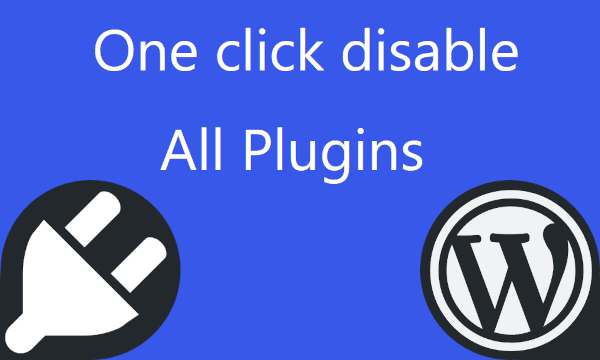WooCommerce, the popular e-commerce plugin for WordPress, empowers businesses to sell diverse products online. However, stores with an extensive inventory, such as manufacturers and distributors, often face challenges in managing a vast array of similar products. If you manage a WooCommerce store with a vast product catalog, handling large orders can be a daunting task. Adding each item to the cart one by one can be extremely time-consuming, especially when dealing with similar products with slight variations.
This is where the bulk add to cart feature comes into play. It allows you to easily add multiple products to your cart in a single step, saving you precious time and effort. This feature is particularly beneficial for businesses such as manufacturers, machine part suppliers, and distributors who often deal with bulk orders.
For instance, a distributor company may have dealer customers who regularly purchase similar products. Instead of manually adding each item to the cart, they can use the bulk add to cart feature to quickly add all the necessary products based on a previous order. This not only saves time but also minimizes errors and ensures accuracy.
By streamlining the order process, the bulk add to cart feature enhances efficiency and simplifies order management for businesses with large product catalogs. This feature allows you to upload a CSV (Comma Separated Values) file containing your product data, including SKU (stock code) and quantities.
Benefits of Importing Multiple Items to Cart
* Saves Time: Importing products in bulk can save you countless hours compared to manual entry.
* Reduces Errors: By automating the process, you minimize the risk of human error, ensuring accuracy and consistency.
* Improves Efficiency: Product import streamlines your workflow, allowing you to focus on other important tasks.
To add the file input field to your preferred WordPress page or post, follow these steps:
1. Log in to your WordPress dashboard.
2. Click on the "Pages" or "Posts" tab.
3. Click on the title of the page or post that you want to edit.
4. In the post editor, click on the "Text" tab.
5. Paste the following shortcode into the post editor:
[atakanau_woo_cart_dropfile]
Importing products in bulk to WooCommerce cart by uploading a file
1. Prepare Your CSV File: The first row must include the column headers: "SKU" and "quantity". In the following rows, write the "SKU" and "quantity" values of the products to be added to the cart.
2. Drag and drop the file from your computer onto the file input area. The file will start uploading automatically. Or, Click the file input area to open a file explorer window. Navigate to the file you want to upload and select it. Click the "Open" button to start uploading the file.
You can track the progress of the upload in the web page. Once the file is uploaded, import process will begin. Each row in your CSV file will be automatically added to your cart with the quantity you specify. Any rows that cannot be matched by the "SKU" value will be skipped. You will see the progress in the progress bar with the total number of rows, the number of completed rows, and the percentage of completed rows.